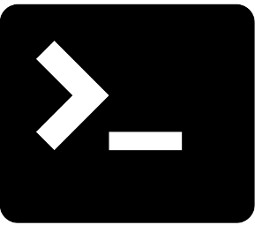Возникла необходимость в организации удаленного подключения к рабочей станции по проьлколу VNC.
В процессе изучения вопроса выяснилось, что VNC сервер Vino, который установлен по дефолту, слушает порт 5900, который так же слушает демон Qemu и одновременная работа двух служб на одном хосте невозможна.
Решением данной проблемы станет изменение порта по умолчанию сервера Vino через gsettings.
gsettings set org.gnome.Vino use-alternative-port true
gsettings set org.gnome.Vino alternative-port 5901
gsettings set org.gnome.Vino network-interface lo
gsettings set org.gnome.Vino require-encryption false
gsettings set org.gnome.Vino lock-screen-on-disconnect true
Описание настроек VNC сервера Vino со значениями по умолчанию
prompt-enabled — Prompt the user before completing a connection
If true, remote users accessing the desktop are not allowed
access until the user on the host machine approves the
connection. Recommended especially when access is not password
protected.
default: true
view-only — Only allow remote users to view the desktop
If true, remote users accessing the desktop are only allowed to
view the desktop. Remote users will not be able to use the mouse
or keyboard.
default: false
network-interface — Network interface for listening
If not set, the server will listen on all network interfaces.
Set this if you want to accept connections only from some specific
network interface. For example, eth0, wifi0, lo and so on.
default: ’’
use-alternative-port — Listen on an alternative port
If true, the server will listen on another port, instead of the default
(5900). The port must be specified in the “alternative-port” key.
default: false
alternative-port — Alternative port number
The port which the server will listen to if the “use-alternative-port”
key is set to true. Valid values are in the range of 5000 to 50000.
default: 5900
require-encryption — Require encryption
If true, remote users accessing the desktop are required to
support encryption. It is highly recommended that you use a
client which supports encryption unless the intervening network
is trusted.
default: true
authentication-methods — Allowed authentication methods
Lists the authentication methods with which remote users may
access the desktop.
There are two possible authentication methods; “vnc” causes the
remote user to be prompted for a password (the password is
specified by the vnc-password key) before connecting and “none”
which allows any remote user to connect.
default: [’none’]
vnc-password — Password required for “vnc” authentication
The password which the remote user will be prompted for if the
“vnc” authentication method is used. The password specified by
the key is base64 encoded.
The special value of “keyring” (which is not valid base64) means
that the password is stored in the GNOME keyring.
default: ’keyring’
mailto — E-mail address to which the remote desktop URL should be sent
This key specifies the e-mail address to which the remote
desktop URL should be sent if the user clicks on the URL in the
Desktop Sharing preferences dialog.
default: ’’
lock-screen-on-disconnect — Lock the screen when last user disconnect
If true, the screen will be locked after the last remote client
disconnects.
default: false
icon-visibility — When the status icon should be shown
This key controls the behavior of the status icon. There are
three options: “always” — the icon will always be present; “client” —
the icon will only be present when someone is connected (this is the
default behavior); “never” — the icon will not be present.
default: ’client’
disable-background — Whether to disable the desktop background when a user is connected
When true, disable the desktop background and replace it with a single
block of color when a user successfully connects.
default: false
use-upnp — Whether a UPnP router should be used to forward and open ports
If true, request that a UPnP-capable router should forward and open the
port used by Vino.
default: false
disable-xdamage — Whether we should disable the XDamage extension of X.org
If true, do not use the XDamage extension of X.org. This extension does
not work properly on some video drivers when using 3D effects.
Disabling it will make Vino work in these environments, with slower
rendering as a side effect.
default: false
notify-on-connect — Notify on connect
If true, show a notification when a user connects to the system.
default: true
Дополнительные материалы
https://wiki.archlinux.org/index.php/Vino